In the daily work of health insurance agents and agencies, one of the most critical yet often underestimated tasks is helping clients properly upload documents to HealthCare.gov. While it may seem simple, this process can determine whether a client keeps their subsidies, starts their coverage on time, or faces unexpected interruptions.
This guide is designed especially for you, the agent, so you can master every stage of the process, support your clients effectively, and minimize errors that could impact your commissions or their experience.
Why Uploading Documents Matters
HealthCare.gov requests documentation to verify key information such as:
- Income
- Citizenship or immigration status
- Qualifying life events for Special Enrollment Periods (SEPs)
Failing to upload these documents correctly and within the deadline can lead to:
- Loss of subsidies (APTC/CSR)
- Cancellation or delay of coverage
- Retroactive payments or higher premiums
📚 Source: HealthCare.gov – Verification & Renewal (healthcare.gov/verify)
Commonly Requested Documents
Income Verification:
- Recent pay stubs
- Last year’s tax return (Form 1040)
- Unemployment benefits letter
Citizenship/Identity Verification:
- Birth certificate
- U.S. passport
- Green card (permanent resident card)
SEP Qualifying Events:
- Lease or mortgage (for moves)
- Marriage certificate
- Prior coverage termination letter
Technical Requirements for Files
Before uploading, ensure the documents meet the following standards:
- Accepted formats: .pdf, .jpeg, .jpg, .png, .bmp, .gif, .tiff, .xml
- Max file size: 10 MB per file
- Avoid special characters in filenames: / \ : * ? “ < > |
📚 Source: HealthCare.gov – Upload Instructions (healthcare.gov/help/how-to-upload-documents/)
Step-by-Step: How to Upload to the Portal
1. Log In
The client must log in at www.healthcare.gov using their username and password. As an agent, you can guide them or, with authorization, complete the upload on their behalf.
2. Go to “My Applications & Coverage”
Click on the client’s active application. Make sure the Application ID matches the one on the notice received.
3. Review Document Requests
Inside the application, look for sections flagged with alerts like “Missing Documents” or “Verification Required.” Each will list the type of document needed.
4. Select “Upload Documents”
For each category:
- Click “Upload Documents”
- Choose the document type from the dropdown menu
- Click “Select File” to locate the document on your computer or phone
- Upload the file and wait for the confirmation checkmark
5. Repeat for All Requests
If there are multiple requests, repeat the process for each verification type.
What If Uploading Fails?
Common upload errors include:
- File size too large
- Unsupported format
- Blurry or unreadable image
- Browser issues
Quick Fixes:
- Compress or convert the file to .pdf or .jpg
- Rename the file without special characters
- Retake photo with better lighting
- Try a different browser (Chrome or Firefox)
Alternative: Mailing Documents
If uploading online fails, documents can be mailed:
- Print the notice requesting documentation
- Clearly write the client’s full name, application ID, and date of birth
- Include copies (not originals) of the documents
- Mail to:
makefileCopiarEditarHealth Insurance Marketplace
Attn: Supporting Documentation
465 Industrial Blvd.
London, KY 40750-0001
📚 Source: HealthCare.gov – Mail Instructions (healthcare.gov/help/how-do-i-send-documents/)
Real-Life Cases
Case 1: Unverified Income
A client received subsidies based on estimated income but never uploaded pay stubs. After 90 days, the subsidy was revoked. The agent stepped in too late, and the client paid full premiums for three months.
Lesson: Set reminders to confirm that documents were uploaded and validated.
Case 2: Missed SEP Due to Missing Proof
A mother lost coverage after leaving her job. She applied for SEP due to coverage loss but never uploaded the termination letter. She missed the window and had to wait for Open Enrollment.
Lesson: Agents must assist clients with SEP documentation to avoid denials.
Best Practices for Agents
- Check your active clients’ accounts weekly
- Store scanned documents in secure folders
- Use clear filenames: “PayStub_MariaGomez.pdf”
- Verify confirmation (green checkmark) appears
- Follow up a week after uploads
- If no update, call 1‑800‑318‑2596 to verify receipt
Timeline Recommendations
| Timeframe | Suggested Action |
|---|---|
| Day 1 | Review notice and contact client |
| Days 2–3 | Collect and scan documents |
| Days 4–5 | Upload files to the portal |
| Day 10 | Check status |
| Day 14 | Contact Marketplace if no response |
Official Resources
- HealthCare.gov portal: https://www.healthcare.gov/
- Help & document instructions: healthcare.gov/help
- CMS verification guidance: cms.gov
- Call center: 1‑800‑318‑2596 (available 24/7)
Uploading documents to HealthCare.gov is a technical yet essential task. A single mistake can cost a client their subsidy, coverage—or even their health. For agents, a well-managed process builds trust, ensures continuous commissions, and supports long-term client retention.
Mastering this step-by-step process turns you into a strategic advisor and an irreplaceable ally for your clients in the complex world of health insurance.