If you have a website for your health insurance agency, you need to know how many people visit it, which pages they view the most, and what actions they take. For this, Google Analytics is an essential tool.
With Google Analytics, you can obtain valuable data about your website traffic, where your visitors come from, and key interactions, allowing you to optimize your digital strategy and increase conversions.
In this article, we will guide you step by step on how to connect your website to Google Analytics quickly and easily.
What is Google Analytics and Why is it Important?
Google Analytics is a free tool from Google that allows you to track and analyze your website traffic.
Benefits of Using Google Analytics for Your Health Insurance Website
✅ Understand your audience: Learn where your visitors come from (Google search, social media, ads, etc.).
✅ Identify the most visited pages: Discover which sections of your website generate the most interest.
✅ Measure conversions: Analyze how many people request quotes or click on contact buttons.
✅ Optimize marketing strategies: Use real data to improve your campaigns and attract more clients.
Now that you understand the importance of Google Analytics, let’s set it up on your website!
1. Create a Google Analytics Account
The first step is to create a Google Analytics account if you don’t have one yet. Follow these steps:
1️⃣ Go to Google Analytics at analytics.google.com and click “Get Started”.
2️⃣ Log in with your Google account.
3️⃣ Click “Admin” and select “Create Account”.
4️⃣ Name your account, for example: My Insurance Agency.
5️⃣ Add a property name (your website), select your time zone and currency.
6️⃣ Fill in your business details and click “Next”.
Once your account is created, it’s time to get the tracking code.
2. Get Your Google Analytics Tracking Code
1️⃣ Go to Admin > Data Streams and select “Web”.
2️⃣ Enter your website URL and assign it a name (example: Insurance Website).
3️⃣ Enable the “Enhanced Measurement” option and click “Create Stream”.
4️⃣ Copy the Measurement ID, which starts with “G-XXXXXXXXX”.
This code will allow Google Analytics to track user activity on your website.
3. Add the Tracking Code to Your Website
Now that you have the tracking code, you need to insert it into your website. The process varies depending on the platform you use.
🔹 In WordPress (Without Plugins)
1️⃣ Go to your WordPress admin panel.
2️⃣ Navigate to Appearance > Theme File Editor.
3️⃣ Open the header.php file and paste the code before </head>.
4️⃣ Save the changes.
🔹 In WordPress (With Google Site Kit)
1️⃣ Install the Google Site Kit plugin from the WordPress dashboard.
2️⃣ Activate it and follow the steps to connect it with Google Analytics.
🔹 In Wix
1️⃣ Go to Settings > Integrations.
2️⃣ Look for the Google Analytics option.
3️⃣ Paste your Measurement ID and save the changes.
🔹 In Shopify
1️⃣ Go to Settings > Preferences.
2️⃣ Find the Google Analytics section and paste the code.
3️⃣ Save the changes.
🔹 In HTML/Custom Code
1️⃣ Open the index.html or header.html file.
2️⃣ Paste the code before </head>.
3️⃣ Save and upload the changes to your server.
4. Verify That Google Analytics is Working on Your Website
After adding the code, you need to check if Google Analytics is correctly collecting data:
1️⃣ Go back to Google Analytics and click “Reports > Real-Time”.
2️⃣ Open your website in another tab and navigate through it.
3️⃣ If you see activity reflected in Google Analytics, your setup is working correctly! 🎉
5. Set Up Events and Conversions (Optional, but Recommended)
If you want to track specific conversions (such as quote requests or WhatsApp clicks), you can configure events in Google Analytics.
1️⃣ In Google Analytics, go to “Events” and click “Create Custom Event”.
2️⃣ Define key actions such as button clicks or form submissions.
3️⃣ For advanced configurations, use Google Tag Manager to track interactions more precisely.
This will help you measure visitor actions and optimize your website to increase conversions.
Connecting your website to Google Analytics will help you understand your audience, improve your marketing strategy, and optimize customer conversions.
📊 Key Steps Recap:
✅ Create a Google Analytics account.
✅ Get and copy the tracking code.
✅ Add it to your website according to your platform.
✅ Verify that everything is working correctly.
✅ Set up events and conversions to track key actions.
By implementing this tool, you will be able to make data-driven decisions and strategically grow your insurance agency.